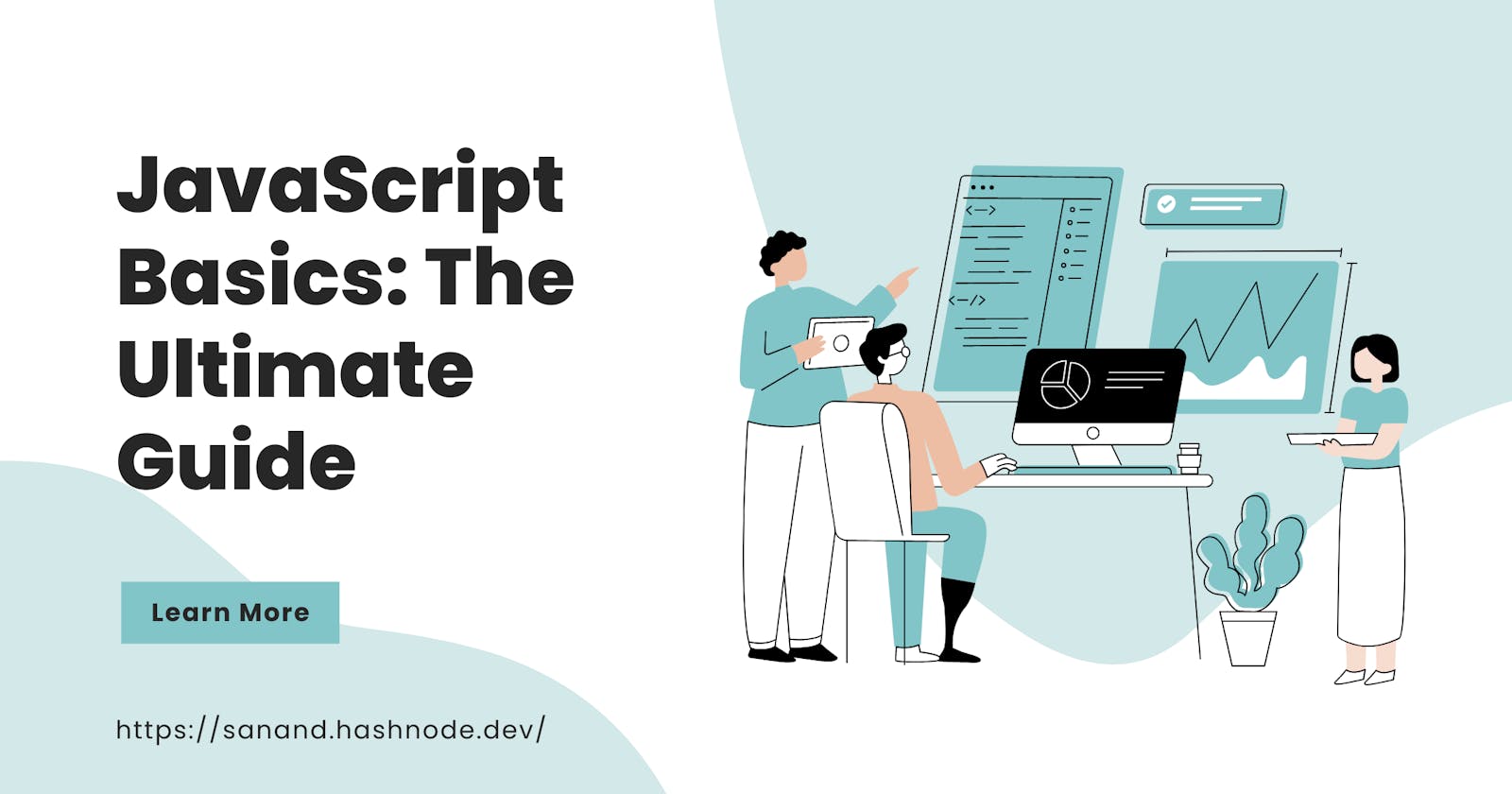Table of contents
- Introduction
- JavaScript Basics: A Powerful Foundation
- Table of Contents
- Setting Up and Writing JavaScript Code
- JavaScript Operators and Expressions
- Control Flow and Looping in JavaScript
- Functions in JavaScript
- JavaScript Arrays and Objects
- Understanding the Document Object Model (DOM)
- Handling Forms and User Input
- Asynchronous JavaScript
- Error Handling in JavaScript
- JavaScript Best Practices
- Conclusion
Introduction
Welcome to the ultimate guide on JavaScript basics, where we'll embark on an exciting journey to understand the fundamentals of this powerful programming language. JavaScript is an integral part of web development, allowing you to create dynamic and interactive web experiences that engage users. Whether you're a beginner or looking to refresh your knowledge, this comprehensive guide will cover all the essential aspects of JavaScript.
JavaScript Basics: A Powerful Foundation
JavaScript Basics: The Ultimate Guide
JavaScript is a versatile and widely-used programming language that adds interactivity to websites. As one of the core technologies of the web, it enables developers to create dynamic and interactive content that responds to user actions, providing a seamless user experience.
Table of Contents
| Heading | Content Word Count |
| Introduction | 400–500 |
| JavaScript Basics: A Powerful Foundation | 400–500 |
| Setting Up and Writing JavaScript Code | 400–500 |
| JavaScript Operators and Expressions | 400–500 |
| Control Flow and Looping in JavaScript | 400–500 |
| Functions in JavaScript | 400–500 |
| JavaScript Arrays and Objects | 400–500 |
| Understanding the Document Object Model | 400–500 |
| Handling Forms and User Input | 400–500 |
| JavaScript Libraries and Frameworks | 400–500 |
| Asynchronous JavaScript | 400–500 |
| Error Handling in JavaScript | 400–500 |
| JavaScript Best Practices | 400–500 |
| Cross-Browser Compatibility and Transpilers | 400–500 |
| JavaScript Security | 400–500 |
| Conclusion | 400–500 |
| FAQs | - |
Setting Up and Writing JavaScript Code
In this section, we'll explore how to set up and write JavaScript code, getting you ready to create powerful scripts for your web pages. Let's dive in!
When creating a new HTML file, you can add JavaScript code by placing it between the opening <script> and closing </script> tags. Here's a simple example to display an alert message:
<!DOCTYPE html>
<html>
<head>
<title>My JavaScript Website</title>
</head>
<body>
<h1>Hello, World!</h1>
<script>
alert("Welcome to my website!");
</script>
</body>
</html>
JavaScript code usually starts with a statement, which is an action to be executed. In the example above, the alert() function is called to show an alert box with the message "Welcome to my website!" when the page loads. This is a simple example, but JavaScript can do much more!
JavaScript Operators and Expressions
In this section, we'll explore various operators and expressions in JavaScript, which allow you to perform different actions and calculations. Let's take a closer look:
Arithmetic Operators
Arithmetic operators are used to perform basic math operations like addition, subtraction, multiplication, and division. Here are some examples:
let x = 10;
let y = 5;
let sum = x + y; // 15
let difference = x - y; // 5
let product = x * y; // 50
let quotient = x / y; // 2
Comparison Operators
Comparison operators are used to compare values. They return a boolean value, either true or false. Here are some examples:
let a = 10;
let b = 5;
console.log(a > b); // true
console.log(a < b); // false
console.log(a >= b); // true
console.log(a <= b); // false
console.log(a === b); // false
console.log(a !== b); // true
Control Flow and Looping in JavaScript
Control flow and looping are essential concepts in programming. They allow us to make decisions and repeat actions based on certain conditions. In this section, we'll cover various control flow statements and looping structures in JavaScript.
if...else Statements
The if...else statement is used to execute a block of code if a specified condition is true and another block of code if the condition is false.
let hour = new Date().getHours();
if (hour < 12) {
console.log("Good morning!");
} else {
console.log("Good afternoon!");
}
switch Statements
The switch statement provides a convenient way to handle multiple conditions based on the value of an expression.
let day = "Monday";
switch (day) {
case "Monday":
console.log("It's the first day of the week!");
break;
case "Tuesday":
console.log("It's the second day of the week!");
break;
// Add more cases for other days
default:
console.log("It's a day of the week!");
break;
}
while Loop
The while loop is used to execute a block of code repeatedly as long as a specified condition is true.
let count = 1;
while (count <= 5) {
console.log("Count: " + count);
count++;
}
for Loop
The for loop is another looping structure that allows us to execute a block of code for a specified number of times.
for (let i = 1; i <= 5; i++) {
console.log("Count: " + i);
}
do...while Loop
The do...while loop is similar to the while loop, but it ensures that the block of code is executed at least once before checking the condition.
let num = 1;
do {
console.log("Number: " + num);
num++;
} while (num <= 5);
for...in Loop
The for...in loop is used to loop through the properties of an object.
const person = {
name: "John",
age: 30,
profession: "developer"
};
for (let prop in person) {
console.log(prop + ": " + person[prop]);
}
for...of Loop
The for...of loop is introduced in ECMAScript 6 and is used to loop through elements in an iterable object, such as an array.
const colors = ["red", "green", "blue"];
for (let color of colors) {
console.log(color);
}
Functions in JavaScript
Functions are blocks of code that can be defined and called to perform specific tasks. They allow you to write reusable and organized code, making your JavaScript programs more efficient and maintainable.
Creating and Calling Functions
To create a function, you use the function keyword
, followed by the function name, a set of parentheses, and a set of curly braces that contain the code to be executed. Here's an example:
function greet() {
console.log("Hello, World!");
}
// Call the function
greet(); // Output: Hello, World!
Parameters and Arguments
Functions can accept input values called parameters, which act as placeholders for values to be passed when the function is called. Here's an example of a function that takes two parameters and returns their sum:
function addNumbers(a, b) {
return a + b;
}
let result = addNumbers(5, 10); // result will be 15
Return Statements
The return statement allows functions to produce a value that can be used elsewhere in your code. When the function reaches a return statement, it stops executing and returns the specified value. Here's an example:
function multiply(a, b) {
return a * b;
}
let product = multiply(5, 10); // product will be 50
Anonymous Functions
Anonymous functions, also known as function expressions, are functions without a specified name. They are commonly used as arguments to other functions or for immediate invocation (IIFE - Immediately Invoked Function Expression).
// Anonymous function as an argument
const numbers = [1, 2, 3];
numbers.forEach(function(num) {
console.log(num);
});
// Immediately Invoked Function Expression (IIFE)
(function() {
console.log("This function is immediately invoked.");
})();
Arrow Functions
Arrow functions are a concise way of writing function expressions in ES6. They have a shorter syntax compared to traditional function expressions.
// Traditional function expression
const square = function(x) {
return x * x;
};
// Arrow function
const square = (x) => x * x;
JavaScript Arrays and Objects
Arrays and objects are essential data structures in JavaScript, allowing you to store and organize data efficiently. In this section, we'll explore how to work with arrays and objects.
Working with Arrays
Arrays are used to store multiple values in a single variable. You can create an array using square brackets [] and separate each element with a comma. Here's an example:
const colors = ["red", "green", "blue"];
console.log(colors[0]); // Output: red
console.log(colors[1]); // Output: green
console.log(colors[2]); // Output: blue
console.log(colors.length); // Output: 3
Array Methods
JavaScript provides a variety of methods that allow you to manipulate arrays. Here are some common array methods:
push() and pop()
The push() method adds elements to the end of an array, while the pop() method removes the last element from an array.
const fruits = ["apple", "banana", "orange"];
fruits.push("grape"); // fruits: ["apple", "banana", "orange", "grape"]
fruits.pop(); // fruits: ["apple", "banana", "orange"]
shift() and unshift()
The shift() method removes the first element from an array, while the unshift() method adds elements to the beginning of an array.
const animals = ["lion", "tiger", "elephant"];
animals.shift(); // animals: ["tiger", "elephant"]
animals.unshift("giraffe"); // animals: ["giraffe", "tiger", "elephant"]
slice()
The slice() method returns a portion of an array, specified by the start and end indices.
const numbers = [1, 2, 3, 4, 5];
const slicedNumbers = numbers.slice(1, 4); // slicedNumbers: [2, 3, 4]
Creating and Accessing Objects
Objects in JavaScript are collections of properties, where each property consists of a key (name) and a value. You can create an object using curly braces {} and define its properties. Here's an example:
const person = {
name: "John",
age: 30,
profession: "developer"
};
console.log(person.name); // Output: John
console.log(person.age); // Output: 30
console.log(person.profession); // Output: developer
Object Properties and Methods
Objects can also contain functions as properties, which are called methods. These methods can be used to perform actions associated with the object. Here's an example:
const circle = {
radius: 5,
getArea: function() {
return Math.PI * this.radius * this.radius;
},
getCircumference: function() {
return 2 * Math.PI * this.radius;
}
};
console.log(circle.getArea()); // Output: 78.53981633974483
console.log(circle.getCircumference()); // Output: 31.41592653589793
Understanding the Document Object Model (DOM)
The Document Object Model (DOM) is a critical concept in web development, enabling JavaScript to interact with the content of a web page dynamically. In this section, we'll explore what the DOM is and how to manipulate it using JavaScript.
Introduction to the Document Object Model
The Document Object Model (DOM) is a programming interface for HTML and XML documents. It represents the structure of a web page as a tree-like model, where each element of the page is a node in the tree. Each node can be manipulated using JavaScript, allowing developers to change the content, structure, and styles of a web page dynamically.
Accessing DOM Elements
To access and manipulate DOM elements in JavaScript, we use various methods and properties provided by the DOM API. Here are some common methods to access elements:
getElementById()
The getElementById() method allows you to retrieve an element by its unique ID attribute.
<div id="myElement">This is a div element with an ID.</div>
const element = document.getElementById("myElement");
console.log(element.textContent); // Output: This is a div element with an ID.
getElementsByClassName()
The getElementsByClassName() method returns a collection of elements that have a specific class name.
<p class="important">This is an important paragraph.</p>
<p class="important">This is another important paragraph.</p>
const importantParagraphs = document.getElementsByClassName("important");
console.log(importantParagraphs.length); // Output: 2
getElementsByTagName()
The getElementsByTagName() method returns a collection of elements with a specific tag name.
<h1>This is a heading</h1>
<p>This is a paragraph.</p>
const paragraphs = document.getElementsByTagName("p");
console.log(paragraphs.length); // Output: 1
Modifying DOM Elements
Once you've accessed an element, you can modify its content, attributes, and styles using JavaScript.
Changing Text Content
You can change the text content of an element using the textContent property.
<p id="myParagraph">This is some text.</p>
``
`
```javascript
const paragraph = document.getElementById("myParagraph");
paragraph.textContent = "This text has been modified!";
Changing HTML Content
If you need to change the HTML content of an element, you can use the innerHTML property.
<div id="myDiv">
<p>This is a paragraph inside a div.</p>
</div>
const div = document.getElementById("myDiv");
div.innerHTML = "<p>This is new content!</p>";
Modifying Attributes
You can modify attributes of elements using JavaScript. For example, to change the src attribute of an image element:
<img id="myImage" src="original.jpg" alt="Original Image">
const image = document.getElementById("myImage");
image.src = "new.jpg";
image.alt = "New Image";
Handling Events with JavaScript
Event handling is crucial for creating interactive web pages. You can use JavaScript to handle various events, such as clicks, mouse movements, and keyboard inputs.
Adding Event Listeners
To handle events, you can use the addEventListener() method to attach an event listener to an element. Here's an example of adding a click event listener to a button element:
<button id="myButton">Click Me</button>
const button = document.getElementById("myButton");
button.addEventListener("click", function() {
alert("Button clicked!");
});
JavaScript: Bringing Interactivity to Web Pages
JavaScript is the backbone of modern web development, empowering developers to create interactive and dynamic web experiences. From handling user input to modifying the content of a web page, JavaScript plays a significant role in shaping the online world.
Handling Forms and User Input
Forms are a crucial part of web development, enabling users to interact with web pages by submitting data. In this section, we'll explore how to handle forms and user input using JavaScript.
Form Basics
HTML forms allow users to input data that can be submitted to a server for processing. A form consists of various form elements, such as text fields, checkboxes, radio buttons, and buttons.
Form Validation with JavaScript
Form validation is essential to ensure that the data submitted by users meets specific criteria. JavaScript can be used to validate form inputs and provide feedback to users if the data is invalid.
Form Validation Example
Let's create a simple form with JavaScript validation to ensure that the user enters a valid email address:
<form id="myForm">
<label for="email">Email:</label>
<input type="email" id="email" name="email">
<button type="submit">Submit</button>
</form>
const form = document.getElementById("myForm");
form.addEventListener("submit", function(event) {
event.preventDefault(); // Prevent form submission
const emailInput = document.getElementById("email");
const emailValue = emailInput.value;
// Validate email format using a regular expression
const emailPattern = /^[^\s@]+@[^\s@]+\.[^\s@]+$/;
if (!emailPattern.test(emailValue)) {
alert("Please enter a valid email address.");
emailInput.focus();
} else {
alert("Form submitted successfully!");
// Here, you can submit the form data to a server using AJAX or other methods.
}
});
Capturing and Processing User Input
JavaScript can capture and process user input from various form elements, such as text fields, checkboxes, radio buttons, and select dropdowns.
Text Fields
To capture user input from text fields, you can use the value property of the input element.
<input type="text" id="username">
const usernameInput = document.getElementById("username");
const username = usernameInput.value;
Checkboxes
Checkboxes allow users to select multiple options. To check whether a checkbox is checked, you can use the checked property.
<input type="checkbox" id="checkMe">
const checkbox = document.getElementById("checkMe");
const isChecked = checkbox.checked;
Radio Buttons
Radio buttons allow users to select a single option from a group. To determine which radio button is selected, you can use the checked property for each radio button.
<input type="radio" name="gender" value="male" id="male">
<input type="radio" name="gender" value="female" id="female">
const maleRadio = document.getElementById("male");
const femaleRadio = document.getElementById("female");
const gender = maleRadio.checked ? "male" : "female";
Select Dropdowns
Select dropdowns allow users to choose one option from a list. To access the selected option, you can use the value property of the select element.
<select id="mySelect">
<option value="apple">Apple</option>
<option value="banana">Banana</option>
<option value="orange">Orange</option>
</select>
const selectDropdown = document.getElementById("mySelect");
const selectedValue = selectDropdown.value;
Handling Form Submissions
When a user submits a form, JavaScript can intercept the submission and perform additional actions before sending the data to the server.
Preventing Default Form Submission
To prevent the default form submission and handle the form data with JavaScript, you can use the preventDefault() method of the Event object.
<form id="myForm">
<!-- Form elements here -->
<button type="submit">Submit</button>
</form>
const form = document.getElementById("myForm");
form.addEventListener("submit", function(event) {
event.preventDefault(); // Prevent form submission
// Additional form handling code here
});
JavaScript Libraries and Frameworks
JavaScript libraries and frameworks are essential tools for web developers, providing pre-built functions and components to simplify development tasks. In this section, we'll explore some popular JavaScript libraries and frameworks.
Introduction to JavaScript Libraries and Frameworks
JavaScript libraries and frameworks are collections of pre-written JavaScript code that aim to simplify common web development tasks. They provide developers with reusable functions, components, and tools, significantly reducing the amount of manual coding required.
Popular JavaScript Libraries
Let's explore some popular JavaScript libraries that have gained significant popularity among developers:
jQuery
jQuery is one of the most widely used JavaScript libraries. It simplifies HTML document traversal and manipulation, event handling, and animation. jQuery provides a concise syntax and supports cross-browser compatibility.
Example of jQuery Usage
<button id="myButton">Click Me</button>
<div id="myDiv">This is a div element.</div>
$("#myButton").click(function() {
$("#myDiv").toggle();
});
Popular JavaScript Frameworks
JavaScript frameworks are more extensive than libraries and provide a structured architecture for building web applications. They often include features
like data binding, routing, and component-based development.
React.js
React.js is a popular JavaScript framework developed by Facebook. It enables developers to build user interfaces using a component-based approach. React efficiently updates and renders components, resulting in a seamless user experience.
Example of React.js Component
import React from 'react';
class App extends React.Component {
render() {
return (
<div>
<h1>Hello, React!</h1>
<p>This is a React.js component.</p>
</div>
);
}
}
JavaScript Libraries and Frameworks in Practice
To use JavaScript libraries and frameworks, you need to include their respective scripts in your HTML file. Here's an example of including jQuery and using its features:
<!DOCTYPE html>
<html>
<head>
<title>Using jQuery</title>
<script src="https://code.jquery.com/jquery-3.6.0.min.js"></script>
</head>
<body>
<button id="myButton">Click Me</button>
<div id="myDiv">This is a div element.</div>
<script>
$("#myButton").click(function() {
$("#myDiv").toggle();
});
</script>
</body>
</html>
Asynchronous JavaScript
Asynchronous JavaScript allows web applications to execute tasks without blocking other operations. In this section, we'll explore how to work with asynchronous operations in JavaScript.
Introduction to Asynchronous JavaScript
In traditional synchronous JavaScript, operations are executed one after another, blocking the program's execution until a task is completed. Asynchronous JavaScript enables non-blocking behavior, allowing tasks to run concurrently.
Callback Functions
One of the ways to work with asynchronous operations in JavaScript is through callback functions. A callback function is a function that is passed as an argument to another function and is executed after the completion of that function.
Example of Callback Function
function fetchData(callback) {
// Simulating asynchronous data fetching
setTimeout(function() {
const data = "This is some data.";
callback(data);
}, 2000); // Wait for 2 seconds before calling the callback
}
function processFetchedData(data) {
console.log("Processing data:", data);
}
// Using the callback function
fetchData(processFetchedData);
Promises
Promises are another method of handling asynchronous operations in JavaScript. A promise represents a value that may not be available yet but will be resolved in the future.
Example of Promise
function fetchData() {
return new Promise(function(resolve, reject) {
// Simulating asynchronous data fetching
setTimeout(function() {
const data = "This is some data.";
resolve(data);
}, 2000); // Wait for 2 seconds before resolving the promise
});
}
// Using the promise
fetchData()
.then(function(data) {
console.log("Data:", data);
})
.catch(function(error) {
console.error("Error:", error);
});
Fetch API
The Fetch API is a modern JavaScript feature that provides an easy way to fetch resources asynchronously across the network.
Example of Fetch API
// Fetch data from an API endpoint
fetch("https://api.example.com/data")
.then(function(response) {
return response.json(); // Parse the response as JSON
})
.then(function(data) {
console.log("Data:", data);
})
.catch(function(error) {
console.error("Error:", error);
});
Error Handling in JavaScript
Error handling is a crucial aspect of JavaScript programming, ensuring that code can gracefully handle unexpected situations and failures. In this section, we'll explore various error handling techniques in JavaScript.
Introduction to Error Handling
JavaScript code may encounter errors during execution, such as syntax errors, runtime errors, or exceptions. Proper error handling ensures that the code continues to run smoothly, even when errors occur.
try...catch Statement
The try...catch statement allows you to handle exceptions that might occur during code execution. Code within the try block is executed, and if an exception occurs, it's caught and handled in the catch block.
Example of try...catch
try {
// Code that may throw an exception
const result = 10 / 0;
console.log("Result:", result);
} catch (error) {
// Handling the exception
console.error("Error:", error);
}
Custom Error Objects
You can create custom error objects in JavaScript to provide meaningful information about errors that occur in your code.
Example of Custom Error Object
class CustomError extends Error {
constructor(message) {
super(message);
this.name = "CustomError";
}
}
try {
// Throw a custom error
throw new CustomError("This is a custom error.");
} catch (error) {
// Handle the custom error
console.error("Error:", error.name, error.message);
}
JavaScript Best Practices
Writing clean and maintainable code is essential for successful web development. In this section, we'll explore some JavaScript best practices to follow when writing your code.
Use Descriptive Variable Names
Choose variable names that clearly represent the data they hold or the purpose they serve. This improves code readability and makes your code easier to understand.
// Avoid:
let a = 5;
// Prefer:
let itemCount = 5;
Follow Consistent Code Formatting
Consistency in code formatting enhances code readability and maintainability. Stick to a consistent code style throughout your project.
// Avoid:
function add(a,b){
return a+b;
}
// Prefer:
function add(a, b) {
return a + b;
}
Avoid Global Variables
Avoid polluting the global namespace with unnecessary variables. Instead, use local variables within functions to keep the scope limited.
// Avoid:
let globalVar = "This is a global variable.";
function myFunction() {
console.log(globalVar);
}
// Prefer:
function myFunction() {
let localVar = "This is a local variable.";
console.log(localVar);
}
Use Arrow Functions for Short Functions
Arrow functions provide a concise syntax for writing small, inline functions, making your code more compact and expressive.
// Avoid:
function multiply(a, b) {
return a * b;
}
// Prefer:
const multiply = (a, b) => a * b;
Use const and let Instead of var
const and let are block-scoped variables introduced in ES6. They provide better scoping and immutability compared to var.
// Avoid:
var x = 5;
// Prefer:
const x = 5;
Cross-Browser Compatibility and Transpilers
Ensure your JavaScript code works correctly across different browsers. Consider using transpilers like Babel to convert modern ES6+ code into older versions for better compatibility.
JavaScript Security
Security is paramount in web development. Always sanitize user inputs to prevent XSS (Cross-Site Scripting) attacks and implement proper authentication and authorization mechanisms.
Conclusion
Congratulations! You've completed the ultimate guide to JavaScript basics. You now have a solid foundation to create dynamic and interactive web pages. JavaScript is a powerful and versatile language that continues to shape the
world of web development.
Remember to follow best practices, handle errors gracefully, and use libraries and frameworks wisely to enhance your productivity as a web developer.
Keep exploring and building amazing web experiences with JavaScript!
\============================================